Typing in the Age of iPads
Do a Google search on the question, "Does anybody teach keyboarding anymore?" and you'll find out that--at least in the blogosphere--it's as dead a subject as Latin, and only slightly more relevant than cursive writing. Today, it's not uncommon for teachers to be expected to fit keyboarding instruction into an already crowded curriculum.
But in the age of touchscreens and smartphones, typing drills on a traditional QWERTY keyboard may not be the best use of anybody's time. Instead, new technologies are helping overcome the vexing issues of speed, accuracy, and screen space that are the consequence of importing standard typing techniques to mobile technologies.
QWERTY Gets an Upgrade
Today's tablet computers and some touchscreen smartphones hide the keypad until it's needed, freeing up space on the smaller screen. Some phones, including Android, utilize Swype--a standard-looking keyboard that allows a user to drag a single finger or stylus from one letter to the next as a way to more quickly input letters. Want to spell the word "quick"? Start on Q, drag your finger to U, then slide to I, onto C, and stop on K.
This and other similar software programs use algorithms to follow the path and predict the text. The combination of small letters and built-in shortcuts (for instance, drawing a loop over a letter to indicate it is to be used twice for words such as "apple") makes full-sized letter keys unnecessary. This approach would seem to be easier for smaller fingers. But it doesn't completely address the issue of "screen real estate," according to Steven Lindauer, a former fifth-grade teacher at Lovell Elementary School in Apopka, FL, who now teaches at nearby Wekiva High School.
"The screens are small to begin with and now on my iPad, if I need the keyboard, it'll take up half the screen," Lindauer says.
Making the keyboard smaller or moving it out of the way when you need to see a larger image on the screen could address that issue. The Android 4.0 operating system, code-named Ice Cream Sandwich, includes a keyboard that does just that. Originally called BlindType by its developers, the QWERTY keyboard layout is positioned at the bottom of the touchscreen. However, if the user begins typing off to the upper right of the keyboard's original position--or anywhere else on the screen, for that matter--the entire keyboard moves to that position, even at an angle. And you don't even have to hit all the letters precisely. Just tapping near the needed letters will prompt the predictive software to present the most likely word.
These solutions still don't address another problem with typing on handhelds that Lindauer points out: being able to hold your device and type quickly. Some phones can be held in one hand to more easily accommodate typing, but this increases the risk of dropping the device. And with tablets, to achieve any kind of typing speed it becomes necessary to put the device on a flat surface and to use both hands. These solutions can seem jury-rigged to accommodate the QWERTY format, which is beginning to feel increasingly out of sync with current technologies.
Keyboarding Shapes Up
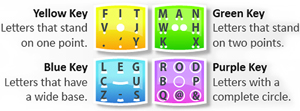
Snapkeys uses letter design to group all 16 letters into four large, color-coded keys--yellow, blue, green, and purple. |
Benjamin Ghassabian, inventor of keyboarding software
Snapkeys and CEO of the company with the same name, decided that accommodating a century-old technological format was not good enough. He says he wanted to come up with a way to type that matched the functionality of a modern handheld device.
"The keyboard wasn't meant to be a touchscreen," he says. "We decided if you want a solution that can make it easy for end users to know where the letters are, we should go back to the way children learn. If you use the shape of the letters, then it is easier, because that is how they learn letters from the beginning."
Using the design of letters as a guide, they can be grouped into four categories: those with bases that "sit on" two points (M, H, K), one point (I, F, V), or a wide base (E, U, Z), or those whose shapes include a complete circle (D, P, O). Snapkeys utilizes the letter design to group all 26 letters into four large, color-coded keys--yellow, blue, green, and purple. Punctuation and numbers are also associated with specific keys. When learning the new letter groupings, the colored keys sit on top of the image on the screen and take up less space than a conventional keyboard.
The keys are positioned at the bottom right and left of a screen so that the device can be held in both hands and only thumbs are used to type. Again, predictive software follows the order in which the keys are tapped and the most likely word is provided. Ghassabian said the software is currently 99 percent accurate at predicting the correct word.
Snapkeys touts the ease with which anyone can learn the system, but to prove it the company staged a sponsored pilot last year with a group of 20 fifth-graders at Lovell Elementary, to see if students could learn the program in less than five hours. After installing the program on 20 iPads, the Snapkeys staff met individually with the students for two 15-minute training sessions over the course of two days. The kids then practiced for 20 minutes three days a week for a month with Lindauer, who taught at the school and led the practice sessions.
"The kids caught onto it pretty quickly," reports Lindauer, who says that the English proficiency of the participating students varied. "Some of them really took off and they were typing like crazy. Others were a little bit slower, but everybody caught on. I was surprised how quickly some of them could type.
"We would play race games when we were practicing to see who could type a sentence the fastest. I would time them, so they had a great time trying to beat each other. I'd be right along with them too. Sometimes I was faster, but not always."
An Invisible Keyboard
According to Ghassabian, users can input any character on the standard QWERTY spectrum, from dollar signs to brackets, and he notes that the application can be used for both formal essay writing and for more informal uses, like web searches and firing off instant messages.
Once the user becomes familiar with the placement of the letters, the keys can be hidden. Following a simple prompt, the four colored boxes with the letter groups are replaced by four simple graphics--one dot, two dots, a smile-like line, and a circle--making the entire screen accessible. The graphics sit on top of whatever the user is viewing, but the letters are invisible.
For example, if a student does a Google search for a science project about volcanoes, all she has to do is place the cursor in the search box and then thumb-tap the quadrants at the bottom of the screen where the graphics are located. Since everything but the shapes is invisible, the entire screen is available to view the search results.
The Lovell students demonstrated just how easy the program is to use at the 2011 CTIA--The Wireless Association annual conference in Orlando, FL. (In exchange for participating in the pilot and the demonstration, the school kept the iPads.) Since then, Snapkeys has undergone some refinements and will release a finished product later this year. The company is currently in negotiations with companies it did not yet want to identify to preload the software onto phones and other devices. A demo app for Android and iOS is currently available.
As many kids already display remarkable proficiency with thumbs-only typing, thanks to their comfort with cell phones, Ghassabian believes this invisible-keys, thumbs-only method of typing just makes sense if students are going to get the most out of technology in the classroom.
"Children are growing up not with the PC anymore, but the tablet," he says. "Many, many schools are using tablets. Fingers do not have to be all over the screen. There are only two positions--up or down, right or left."
About the Author
Margo Pierce is a Cincinnati-based freelance writer.