2 Free Chrome Extensions That Make a Teacher’s Life Easier
- Student: "Ms. Teacher the <name of software> doesn’t work."
- Ms. Teacher: "Oh. Hmm. Try it again."
- Student: "Ms. Teacher the <name of software> still doesn’t work."
- Ms. Teacher: "Oh. Hmm."
If you use computers in your classroom, the above conversation is quite familiar to you. Software that always has worked — suddenly tops working. And that new app your students are just starting to use — well, it worked just fine on your computer yesterday!
So, why isn’t the software working now? More importantly: how are you going to get it to work? The curricular lesson is based on the students using a piece of software — and now a student tells you that piece of software doesn’t work.
No worries; we have an "app for that!" (Thank you, Apple!)
Well, to be more precise, we have two extensions to the Chrome browser that (1) will help you diagnose why a piece of software isn’t working, and (2) will help you in getting the students back to work. Caveat right up front: the two extensions — did we forget to say they are free? Oops! They are free! — are geared to classrooms using Chromebooks or classrooms using web-based software. Sorry; a universal digital Band-Aid for recalcitrant software simply doesn’t exist — indeed, it can’t exist. (Piqued your interest? Read here about the "Halting Problem.")
Free Extension 1: The Internet Traffic Signal
If your students are using Chromebooks, then your students are using the Internet. And, if the Internet is down, the software the students are using on those Chromebooks is down. Thus, while it might appear, at first blush, that the software being used is buggy, that’s not the whole story. The software may well be wonderful — but if the Internet is down, then it will appear as if the wonderful software isn’t so wonderful.
How is a teacher to know that the Internet is down in his/her classroom at that particular moment — and is the real cause of the student’s consternation? Call the IT department? Great idea. Not. We are not being negative about IT departments. The IT folks are busy, busy, busy. And if on the off-chance a human actually answers the phone — that human may well not know if the Internet is down in that teacher’s room at that moment in time.
Truly, how is a teacher to know if the Internet is down in that teacher’s room at that moment in time? After all, the Internet was working fine as the teacher was demoing the <name of software> just fine a few moments ago. A teacher can stop the class and ask: "Is everyone having a problem with <name of software>?" Some students may say yes; but some may say no — since at that moment, those students are not actively using the <name of software>.
So, again, how is a teacher to know that the Internet is down? There actually is a simple answer — finally: Check the Internet Traffic Signal (ITS), an extension installed in the Chrome browser. If the ITS is green, then the Internet is up. If the light is yellow or red, then the Internet is not up — and software that depends on the Internet being available will not run. See Figure 1.
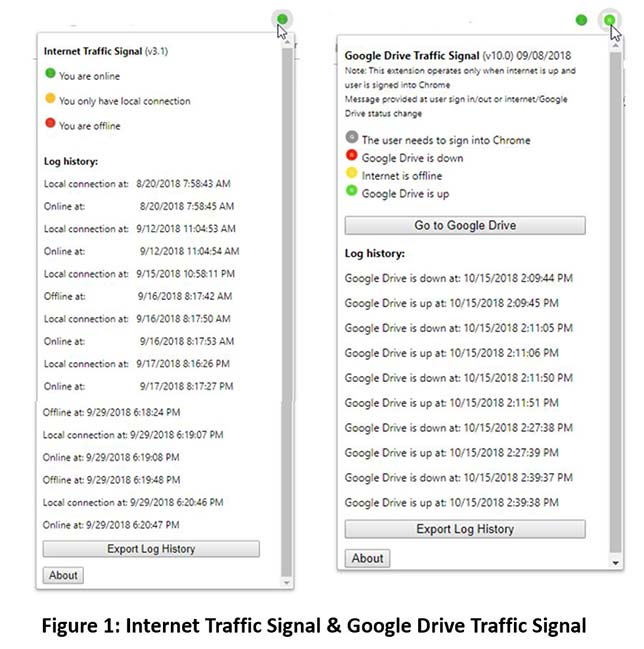
Besides giving a teacher and her/his students instant indication of the status of the Internet, the ITS keeps track of the time the Internet goes down and the time it comes back up. That information can be exported, easily — and emailed to the IT department. That exported list is proof of the status of the Internet — just in case the IT folks are skeptical.
Now, if the Internet is down, chances are very good that it is an intermittent outage; Internet connectivity will be restored momentarily. Thus, a teacher might well tell his/her class: review your work, be patient, the ITS will be green in a few moments. Unless there is a major outage. In that case, the IT department will likely communicate that fact to the school using smoke signals or the Pony Express.
Free Extension 2: The Google Drive Traffic Signal
Some software uses a student’s Google folder for file storage. If the Google Drive is down — even if the Internet is up — then such "Google Drive-backed software" may well not operate. Again, from a student’s perspective, it looks like the software is to blame. But really, the software is functioning properly; it’s just that the Google Drive, upon which that software depends, is down.
How is a teacher (or student) to know if the Google Drive is up or down? Ta Da! Look for a green light on the Google Drive Traffic Signal (GDTS), another free extension to the Chrome browser. If the GDTS is yellow or red — even if the ITS is green — then the Google Drive is down.
Again, the GDTS keeps track of the times that the Google Drive goes up and down. That list of times can be easily exported — and emailed to the IT department. That exported list is proof of the status of the Google Drive — just in case the IT folks are skeptical.
Where did the Internet Traffic Signal and the Google Drive Traffic Signal come from? Students at the University of Michigan, working with ES and CN, in their Intergalactic Mobile Learning Center (IMLC), developed both those extensions:
- Internet Traffic Signal: Chenyu Xue, Jiang Chang
- Google Drive Traffic Signal: Yiwei Zhang, Tianji Cong, Renying Chen
Both extensions are available right now, for free, from the Chrome Web Store for extensions. Ask your IT department to install the extensions on your students’ Chromebooks — or have your students themselves do the install from the Chrome Web Store. And, please send us (send to: [email protected]) suggestions for how we can improve these two extensions. Still further, send us suggestions for what other extensions (or even apps) that we should create that will make a teacher’s life easier when using technology in the classroom.
About the Authors
Cathie Norris is a Regents Professor and Chair in the Department of Learning Technologies, School of Information at the University of North Texas. Visit her site at www.imlc.io.
Elliot Soloway is an Arthur F. Thurnau Professor in the Department of CSE, College of Engineering, at the University of Michigan. Visit his site at www.imlc.io.
Find more from Elliot Soloway and Cathie Norris at their Reinventing Curriculum blog at thejournal.com/rc.