Ed Tech Experts Choose Top Tools
Ten years into the new century, we’re still trying to find the web 2.0 tools that best facilitate collaboration—one of the fundamentals of 21st century learning. As the number of tools continues to grow, and fuzzy terms like cloud computing, hashtags, and synchronous live platforms are introduced into the lexicon daily, even the most tech-savvy educators can have trouble determining which technologies have a role in a collaborative academic environment and which are simply new toys.
We asked three top ed tech consultants to each select three web 2.0 tools they believe are ideal for fostering collaboration in teaching and learning. The result is a compilation of technologies that can “do things of value,” as one of our experts says, in the instructional and professional development realms, and in both the traditional and the virtual classroom.
 Steve Hargadon: Hargadon consults on social networking issues for tech solutions provider Elluminate; cofounded and runs Classroom 2.0, a social network for educators; and is the International Society of Technology in Education’s (ISTE) emerging technologies chair. His top three collaboration tools share an ability to promote innovative teaching, he says, “or open doors to whole new ways that things can happen.”
Steve Hargadon: Hargadon consults on social networking issues for tech solutions provider Elluminate; cofounded and runs Classroom 2.0, a social network for educators; and is the International Society of Technology in Education’s (ISTE) emerging technologies chair. His top three collaboration tools share an ability to promote innovative teaching, he says, “or open doors to whole new ways that things can happen.”
1) Blogs. “The core tool that often gets overlooked because it’s not as glitzy and tends to be viewed as a little older is the blog,” Hargadon says. Blogs were one of the first web 2.0 tools to find mainstream use, and Hargadon feels they’re still just as useful today.
“What blogging really did is create a way to have conversations on the web that couldn’t have taken place before,” he says. “It’s a simple technology to use. It’s easy to protect, so it can be used just within a classroom environment or just within a certain group of people.”
On his “Support Blogging” wiki, Hargadon offers a number of educational uses for blogging. As an example, he says teachers can create simple blogs through which they communicate classroom work and activities. “You can post an assignment on a blog and have your students post responses in the comments,” Hargadon says. “You can put up a place for students to talk about their reactions to a chapter in a book.” Or, he suggests, teachers can assign individual blogs to students, encouraging them to communicate their ideas in writing and allowing them to receive comments on their posts from their classmates.
“We see the blog as a very basic technology. We think of it as being a little bit old at this point. But people know what a blog is, so that makes it easy to adopt.”
2) Social networks. Social networks do blogs one better, Hargadon says, by making the conversation between users instantaneous. That on-the-spot feedback makes social networking more suited for educators to connect and share resources with contacts outside their classroom or institution.
“You can blog,” Hargadon says, “but nobody [may be] reading it. The thing about social networking is that there’s an immediate audience. You immediately have people who are going to see what you write, and you’re much more likely to get a response.
“You can go on a social networking tool, like Ning, ask a single-line question, and get lots of responses. ‘Has anybody used the iPod Touch in their school?’ Instantly a long conversation takes place.”
Although adoption in K-12 classrooms has been slow due to issues like compliance with the Children’s Online Privacy Protection Act, educator apprehension, and curriculum restrictions, social networking has become the preferred collaborative means of professional development.
“We didn’t understand social networking for a long time,” Hargadon says. “It took us a while to figure out that it wasn’t inherently dangerous. But social networking really is becoming part of the standard toolkit, in part because it does some things brilliantly. It has provided educators with an environment that they used to get about once a year at a conference. They’d go to a conference and have conversations in the hallways with people they cared about. Now their passions as educators have a place to flower.”
Sites such as Ning, where educators can create their own professional circles based on interests and areas of expertise, have become especially popular. “Social networks are very good at allowing people to engage in what they want to engage in, with the community they want to engage with,” Hargadon says. “I can go out and find a Ning community on my particular curricular interests fairly easily and immediately have a lot of people to talk to.”
3) Synchronous live platforms. Hargadon says that the very reason he works for Elluminate traces back to his experience with the company’s synchronous live platform: “I used the product and I could not believe what was possible with it.”
Other synchronous live platforms, which include WebEx and Adobe Connect, can be referred to as live meetings, web meetings, or webinars. Whatever you choose to call them, they provide a virtual venue for online collaborative experiences that play out in real time—similar to a virtual classroom or meeting room. “They are inherently web 2.0,” Hargadon says. “We just don’t have a good phrase for them yet.
“You can get on these tools with people from around the world and together build a project. The sessions can be recorded, they can become a podcast stream, and you can watch full videos of them. You can link students with other students, classrooms, or experts from around the world. ”
Hargadon references the Flat Classroom Project as a great example of worldwide collaboration carried out on a live synchronous platform. Founded in 2006, the Flat Classroom project is a learning initiative that uses web 2.0 tools to link two or more groups of students on opposite points of the earth with the purpose of exposing them to 21st century learning skills on a global scale. The project, which has drawn about 5,000 student participants, culminates annually with a student summit held within Elluminate.
Hargadon sees the potential for synchronous live platforms to transform all areas of education. “Not only does it mean we can extend our classroom experience to a virtual space so that you can actually hold classes in these virtual platforms,” Hargadon says, “it also means that we can begin to use [the technology] for a variety of other purposes—to collaborate and work together to do things of value. Educators who work in similar fields, if they were lucky, saw each other once a year. They can now meet regularly and work and talk together about what they are doing, anytime and from around the world. This isn’t just going to transfer our existing practices to the virtual arena; it’s going to transform how we get things done.”
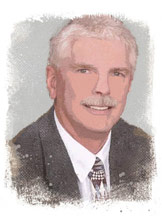 John Kuglin: A K-12 ed tech pioneer, Kuglin is currently working for the US Department of Education as a consultant at the Galileo School of Math and Science in Colorado Springs, CO, where he is helping identify the core applications that teachers must learn to facilitate 21st century learning. Kuglin favors cloud-based collaboration tools: “When [educators] start to see the extension of these new cloud-based applications to a collaborative environment, they’ll make the same realization they did when they started to see, say, the document camera for its capabilities beyond that as an overhead projector.”
John Kuglin: A K-12 ed tech pioneer, Kuglin is currently working for the US Department of Education as a consultant at the Galileo School of Math and Science in Colorado Springs, CO, where he is helping identify the core applications that teachers must learn to facilitate 21st century learning. Kuglin favors cloud-based collaboration tools: “When [educators] start to see the extension of these new cloud-based applications to a collaborative environment, they’ll make the same realization they did when they started to see, say, the document camera for its capabilities beyond that as an overhead projector.”
1) Google Docs. The first application Kuglin recommends to teachers is Google Docs, Google’s free suite of word processing, spreadsheet, form building, presentation, and data storage tools. “All from the cloud,” Kuglin points out, “independent of what platform you’re using and independent of what device you’re using.”
Students in groups of any size can use Google Docs to collaborate on writing exercises or reports in real or asynchronous time, with the only requirement being that they’re all sitting in front of web-enabled computers. A spreadsheet tool can take collaboration even further. Kuglin describes how one class at the Galileo School collected weather and temperature data from various locations, entered that data into a shared spreadsheet created in Google Docs, and then analyzed the aggregate data.
“The spreadsheet function gives you that third prong—the capability of collecting and analyzing data,” Kuglin says. “When these functions all come together, they form a very powerful collaborative environment.”
For professional development seminars, Kuglin uses Google Docs to build a form with text boxes that correspond to the different segments of his presentation. He encourages his audience members to input their thoughts into the form at the close of each segment. The application automatically incorporates their feedback into a spreadsheet, which Kuglin uses to open up discussion after the presentation concludes.
“When teachers see the results of the form up there on the spreadsheet, they immediately want to know how it works,” Kuglin says. And they quickly imagine its possibilities as an assessment tool. “I show them how you can easily construct the form to include all different kinds of questions, from comparing and contrasting, to ranking and multiple choice. Within minutes teachers can actually build their assessments and administer them live during their regular class sessions. It’s essentially live formative assessment.”
Kuglin shows how Google Docs can transform the resulting spreadsheet into an instant report of the students’ responses, so teachers can, he says, “turn that collaboration back around to their students, saying, ‘Here’s how 80 percent of you responded to this point,’ or, ‘Here’s how 70 percent of you responded to this question.’ Google Docs is a workhorse for creating documents that can then live in other functional roles.”
Kuglin also notes that Google Docs integrates not only with other tools in the Google Apps suite, such as Gmail and Google Calendar, but also to external applications through the Google Apps Marketplace. “These tools ‘speak’ to each other now,” he says. “Once you move off platform-dependent software, such as PowerPoint, and move up into the cloud, your collaboration abilities increase significantly.”
2) SlideRocket. Considered by Kuglin “the best cloud-based presentation tool,” SlideRocket is mostly used in business but has begun making waves in education.
“Actually,” Kuglin says, “by calling it a presentation tool I’m not really doing it justice; it’s so much more than that. It’s a full-blown, cloud-based presentation application that, again, goes across platforms.”
SlideRocket has all of the capabilities of presentation software such as PowerPoint or Keynote, but exists on the web, which gives it a great advantage in the education setting. Teachers can create multimedia presentations that supplement their lessons, share the presentation with their students via a hyperlink, and then track which students viewed the presentation as well as how long they spent looking at each slide.
Also, SlideRocket is one of those cloud-based apps that Kuglin describes as being able to “speak” to Google Docs, meaning that documents and spreadsheets created in Google Docs can be embedded into SlideRocket presentations. This cross- pollination among applications, Kuglin says, really boosts the things that can be done in the classroom beyond creating opportunities for collaboration. It also sharpens students’ ability to present their research, thoughts, and ideas.
“I look at SlideRocket as a tool that will allow unprecedented collaboration to occur,” Kuglin says, “but I also look at it as a tool that pulls together the work done in ‘building’ tools, like Google Docs, and displays it in such a way that communicates and conveys the ideas behind that work to other people. Students can jump on any computer that’s connected to the web, access their SlideRocket presentation package, share it with their classmates, and collaborate with them on building the presentation, because all of the resources they’re using and creating are stored online.”
Kuglin sees presentation as another critical part of 21st century learning. “It doesn’t matter what field you’re going into, you’ve got to be able to collect, organize, and pull your thoughts together—typically with a team—and then present those thoughts in a way that is understandable to other people. Collaboration and presentation are absolutely tied together.”
Unlike Google Docs and the other tools within Google Apps, SlideRocket is not free, but the cost of a year’s subscription is pennies compared to regular presentation tools. Kuglin says he used a federal grant to introduce SlideRocket at the Galileo School. “It cost $499 for the whole school, including staff, for a year’s subscription,” he says. “I told the principal, ‘You could pay for that out of your pop machine.’ Try to install PowerPoint for 400 to 500 kids plus 50 to 60 staff members and see how much it will cost you.”
3) SchoolFusion. A website development and hosting solution, SchoolFusion is designed for K-12 schools to use templates to build “fusion pages,” or websites, for individual classrooms, student clubs, academic and administrative departments, or other community, alumni, and faculty functions that may call for one. Web 2.0 tools are woven into SchoolFusion’s web pages, giving teachers instant access to collaborative instruments such as wikis, blogs, messaging, podcasts, and streaming video. It’s this feature that, according to Kuglin, “allows teachers to build [sites] that are so much more powerful than websites.”
The software integrates with most student information systems, alerting parents when grades are updated and allowing them access to their kids’ schedules, disciplinary history, and transcripts. “Part of being a 21st century educator is that you’ve got to collaborate with the home,” Kuglin says. “You’ve got to let parents know what’s happening in the classroom. There’s just an expectation.”
On top of that, SchoolFusion also provides analytics for each web page: how many users are logging in, which pieces they are accessing, and how often they are participating in discussions taking place through the blog and messaging tools.
“That’s one of the first things teachers want to know: ‘If I create this website, is anybody going to actually see it?’” Kuglin says. “With the integration of web 2.0, analytical, and administrative tools, SchoolFusion provides all of the pieces that a teacher needs to set up a collaborative environment between home and school.”
 Leslie Fisher: Thirteen years ago Leslie Fisher parlayed her work at Apple as a K-12 senior systems engineer into a successful education technology consulting firm. “Back then, my specialty was in web development,” Fisher says. “I slowly but surely branched out into the fields of digital photography and web 2.0/emerging technologies.” Today, Fisher is a staple at ed tech conferences around the globe. Her three choices reflect her immersion in professional development.
Leslie Fisher: Thirteen years ago Leslie Fisher parlayed her work at Apple as a K-12 senior systems engineer into a successful education technology consulting firm. “Back then, my specialty was in web development,” Fisher says. “I slowly but surely branched out into the fields of digital photography and web 2.0/emerging technologies.” Today, Fisher is a staple at ed tech conferences around the globe. Her three choices reflect her immersion in professional development.
1) Twitter. Fisher made her first selection without pause: “Twitter—at the top, underlined, with little stars around it and circles.” In fact, Fisher used Twitter to prepare her list, posting a tweet and marking it with the #edchat hashtag so it would be seen by any educator who searched the site for it.
“I’ve been traveling so much for conferences this year, and you sometimes lose track of what’s new and what’s bright,” she says, explaining why she sent out a tweet asking for help.
“Within just a few hours my question started getting placed all over the Twitterverse, with people replying. I ended up discovering a website I had no idea even existed, and someone gave me a list he created in Google Docs to keep track of web 2.0 sites that have been making their way around. In fact, that list has grown pretty decently even from when I got it yesterday, just because it’s working its way around to people collaborating on Twitter.”
Twitter still has to shake off its association with other popular social networking sites such as Facebook before it can be fully accepted as a legitimate collaborative professional development tool for educators. Fisher notes her disappointment with schools that block Twitter, fearing its misuse by students. That’s a move she says is both misguided and counterproductive, since it deprives teachers of a valuable resource.
“Twitter is not an instant gratification tool. It’s really not something that’s very popular with youth. They’re going to do text messaging and instant messaging way before they’re going to do Twitter. Anytime we deal with technology we go through this, where people are very cautious, but blocking Twitter in schools when it’s such a powerful resource for our teachers to get great solutions for the classroom is frustrating.”
Why does Fisher think Twitter is such a great collaborative solution for teachers? “Sending a tweet just gets so many fingers out there so quickly,” she says. “And it allows people to get in touch with people that they would probably never be able to get in touch with any other way. I’ve heard of teachers getting in touch with specialists in the community, specialists in the field, and being able to get someone to talk to their kids in the classroom. It’s just a really great way of having an instant connection in the world.”
[ keyword: collaboration - click here to view more articles ]
2) TypeWith.me. Fisher praises the live collaboration opportunities created by TypeWith.me, which, like Google Docs, enables numerous users to work on a single document. Before Google Docs was upgraded this spring, TypeWith.me had an advantage with its capacity to allow for simultaneous, real-time editing by multiple users. Each user’s contributions are color-coded, and a time slider at the top of the page provides a second-by-second timeline of the document’s progress.
“This is great for both kids and teachers,” Fisher says. “If I have a meeting with multiple people and we’re doing outlining, I pop TypeWith.me up. With kids, you could go on and on when you’re collaborating or whiteboarding or brainstorming. There’s a chat window on the screen, so if I want to talk to my students before we actually jump into the document, I can. You could even have a student work on a document and then have the teacher come in at a later time to put in edits, comments, and revisions. It’s really slick.”
3) Ustream. “I’m a presentation geek,” Fisher says. “Video is such an important part of what I do.” Ustream is a free service that allows users to broadcast live video over the internet via their webcam. The video can be recorded and saved on the Ustream website for future use. Fisher says that capacity carries a lot of value for the organizers of professional development conferences.
“I’ve seen a lot of conferences where, if the room fills up, they’ll make a video of that presentation and keep the video on Ustream until the conference is over. So, while you’re at the conference, you can have a chance to sit down and watch some topics that you might have missed.
“Or imagine you want to bring in a rocket scientist to talk to your students, and he is in a different part of the world. All the person needs to do is log on to Ustream, and once you subscribe to his Ustream channel you can see him. There are so many uses for it.”