5 Tech-Friendly Lessons to Encourage Higher-Order Thinking
- By Susan Brooks-Young
- 09/24/12
| 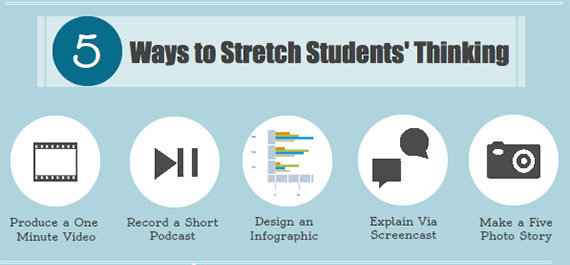
Infographics made with Web tools like Piktochart can help improve media literacy skills.
Experts maintain that regular opportunities to engage in activities requiring use of higher order thinking skills can significantly improve student achievement as measured on standardized tests. My own experience as a classroom teacher, site administrator, and professional development provider supports this assertion.
To this end, mobile apps and Web 2.0 tools can facilitate implementation of activities requiring students to use skills at the top three levels of Bloom’s Revised Taxonomy--analyzing, evaluating, and creating. Here are five examples of activities that target these levels of the taxonomy and can be used with students across grade levels in a variety of content areas. Teachers of very young children can implement these ideas as whole class projects.
1. One Minute, One Take
Video production helps students of all ages use higher order thinking skills as they create a digital media product. In the One Minute, One Take activity, students work in small groups to identify a topic that can be explained or summarized in one minute. This might be a plot summary of a book or movie, but can also be an explanation of a concept.
Once the topic is identified, students analyze the information, evaluate what critical information must be incorporated into the one minute summary or explanation, and create a video in one take. It’s okay to pause the recording while shooting, but aside from adding a title and closing credits, that should be all the editing that’s done. 60 Second Recap is an example.
2. Listen up!
Creating podcasts is an easy, effective way to help students of all ages strengthen their higher order thinking skills and become better speakers and listeners in the process. All you need is a device that can record audio and a way to listen to what’s been recorded. There are free audio recording apps for all mobile devices and Audacity is a free audio recording and editing program to download on a PC or Mac. An external microphone is handy, but it’s possible to get by without one.
Podcast topics are virtually limitless and recordings can be comprised of words, sound effects, and music. Encourage students to work in pairs or small groups. Limit early projects to about three minutes. Once they choose (or are assigned) a topic, they need to work collaboratively to conduct research, write a script, record the podcast, and review their final product. As with the video, keep editing to a minimum. If students rehearse before recording they should be able to get through a short script with very few mistakes.
3. Look Carefully
Infographics--graphical representations designed to show complex information quickly and clearly--are useful because they reduce lots of content into a readily understood format. However, it’s easy to use charts, graphs, and other visual representations to distort facts. The ability to differentiate between accurate and inaccurate infographics is a critical media literacy skill.
One way to become a more discerning reader of infographics is to create one. In this activity, students work in small groups to create an infographic on a topic of their choice. In the process they: research a topic to gather data they verify as being accurate and current; decide how the data will be presented (e.g., charts, timelines, Venn diagrams, etc.); choose design elements (color scheme, font type, size, and style); and, assemble the infographic using Excel and MS Word, or a Web 2.0 tool like Piktochart.
4. Thinking Out Loud
A screencast is a recording of what’s happening on a computer or tablet screen and typically includes audio. The technique is often tapped to create software tutorial videos, but with a plain background, it’s also possible to use images or live drawings to explain or demonstrate something.
Challenge students to create a video tutorial that demonstrates a skill or explains a basic concept using a screencasting app (e.g., Screen Chomp, ShowMe, or Educreations for iPad) or screencasting program for a laptop (e.g., Jing or Screencast-O-Matic). Instead of scripting the video, ask the student narrator to outline basic steps in the process being covered and then describe out loud what he or she is doing during the demonstration or explanation. Sample student screencasts can be accessed at this URL.
5. Five Photo Stories
Based on a Flickr group, Five Photo Stories tell tales using five images with no supporting text or audio, aside from the story title. The images can be found online, but it’s usually easier for students to take their own photos. The guidelines on the Flickr group site suggest that storytellers use the following structure. For more examples, visit the Five Photo Story Education Group.
- Photo 1: Establish character(s) and setting
- Photo 2: Create a situation where multiple actions might occur
- Photo 3: Engage the character(s) in the situation
- Photo 4: Built toward a likely outcome
- Photo 5: End with a surprising--but logical--finish